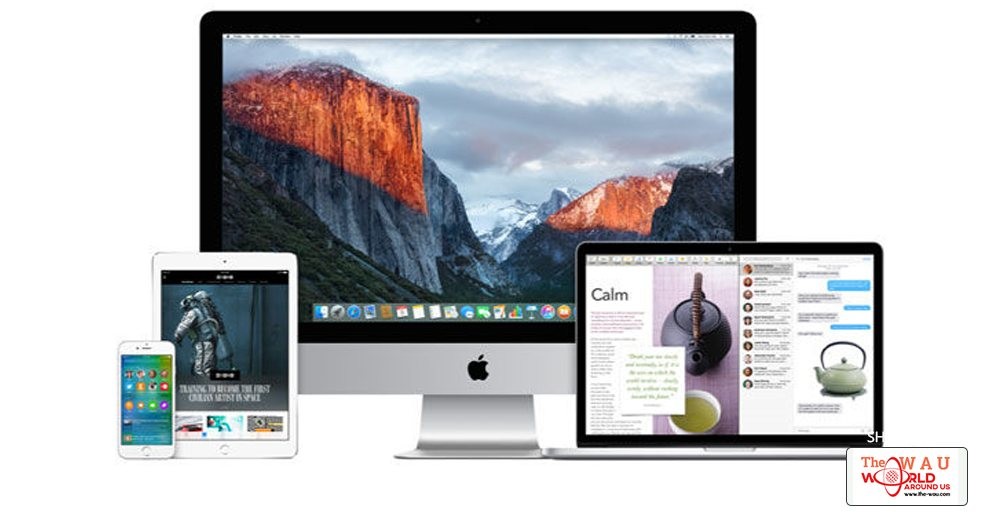Apple lets non-developers test beta versions of MacOS X on their Macs ahead of public release. Here's how to sign up and get yourself a copy of the latest beta of MacOS and the beta version of the successor to macOS Sierra.
Back at WWDC 2015 Apple announced that it was going to let members of the public test the upcoming new version of it's Mac operating system as part of a new, free beta Program.
The beta program will let you download and run betas of the latest version of OS X (currently Sierra). You will also, once the software has been previewed at WWDC, be able to download versions of the next big version of the Mac Operating. (You can read about the next version of the MacOS - macOS 10.13 - here).
Those who register for the OS X Beta Seed Program can download the software, and begin giving feedback to Apple to help the company perfect the update before it's released to the public in the autumn.
How to sign up to the MacOS Beta Seed Program if you are a member of the public
First, you'll need to go to the OS X Beta Seed Program website. From there, you can find out more about the program by clicking Learn More or FAQ.
By clicking 'Join Now' and then 'Get Started' on the OS X Beta Seed Program website, you'll be taken to the 'Sign In' page. If you don't already have an Apple ID, you can create one by clicking 'create one now' in the grey box on the left. If you do have one, however, you can go ahead and sign in using the password you normally use for your iTunes and other Apple services.
Next, you'll be taken to the OS X Beta Seed and Confidentiality Agreement. You'll need to read the agreement (you can view it as a PDF if you prefer by clicking the link beneath the scroll link) and then click accept. Unless of course you don't agree with the terms in which case you'll want to stop the registration process now.
Once you are registered for the Apple Beta Software Program you will need to enroll your Mac here in order to be able to get the updates from the Mac App Store. You will have to re-enroll your Mac if you had previously been a tester.
You will find a download link and you redemption code on that page. Click on the link and enter your code to download the latest beta.
But hang on, there are a few things you should do first, not least be absolutely sure that you want to run the beta...
How to sign up to the MacOS Beta Seed Program if you are a developer
Registered Apple Developers are able to download pre-release versions of most of Apple's software too, but it costs $99 per year to register as a developer.
The risks of Apple's OS X Beta Seed Program
It's worth noting that participating in Apple's OS X Beta Seed Program is not a light undertaking, so you should consider whether it's really right for you before downloading and installing the pre-release software. After all, being pre-release software, it's bound to have bugs and issues that could cause things to go spectacularly wrong with your Mac, which isn't helped by the fact that Apple is not obligated to provide any support for pre-release software.
If you only have one Mac, and you're intending to run the pre-release software on that machine, you might want to reconsider. Apple suggests that you should run the pre-release software on a dedicated Mac, not a Mac that you use for business or production purposes.
There's also the important matter of privacy. By agreeing to test the OS X beta software, you're essentially giving Apple permission to collect diagnostic, technical and usage data from you, unless you go through the process of opting out.
For example, the first beta version of OS X 10.10 Yosemite came with several known issues, including problems in Safari while trying to access Netflix content, iPhoto, Photo Stream and iCloud Photo Sharing problems, iCloud Drive issues and AirDrop issues, so beware.
The best way to avoid this sort of risk is to partiton your Mac and install the Mac OS X beta by dual-booting.
If you install the beta and then think you made a mistake, here's How to remove revert to an older version of OS X.
How to get your Mac ready for beta updates
Apple gives clear instructions about how to prepare for the install on the Enroll your Mac page.
First Apple advises users to make a backup of their data and files before installing any beta versions of OS X, stating: "Always back up your data and files before installing beta versions of OS X. If you have multiple Macs, we recommend installing the Beta on your secondary computer. Backing up files on a Mac is easy with Time Machine, the built-in backup utility in OS X." You can find out how to use Time Machine to back up your Mac here.
You'll need to have the latest full version of MacOS installed and have 2GB or more of memory with 8GB or more of available space.
You can click update to install those pre-release versions of software. Just need to click Update to install the most current version of the OS X Public Beta.
With each new release, the latest OS X Public Beta will automatically appear in the Mac App Store and you’ll receive a Notification when it is available.
What does being a beta tester involve?
The purpose of the beta program is to provide Apple with feedback about the upcoming OS. If you experience bugs or other issues, report them to Apple using the Feedback Assistant app. And don’t just say something crashed, explain exactly what you were doing when the crash happened and try and reproduce the crash to see if you can identify what steps lead to it.
Don’t just tell Apple that you don’t like the ‘flat’ look of the user interface. Your purpose as a beta tester is to provide feedback on bugs, not try and assume Jony Ive’s role.
That said, it won’t always be bugs you need to provide feedback on. Perhaps you can’t work out how to do something and a user interface tweak is required.
You can also provide feedback if third party app aren’t working as they should - there is actually a 3rd-party Application Compatibility category in which to submit feedback.
Bugs in the beta
Expect there to be bugs and issues in the beta - the versions of MacOS available through the Beta Software Program are not finished products, by installing it you are agreeing to become a tester.
How to send feedback to Apple
Should you come across an error or a bug you should use the Feedback Assistant app to provide feedback to Apple. Launch the app and follow the appropriate steps, selecting the area about which you’re providing feedback and then any specific sub-area. Then describe your issue in a single sentence, before providing a more detailed description, including any specific steps that reproduce the issue. You’ll also be able to attach other files.
You’ll also have to approve permission for the Feedback Assistant app to collect diagnostic information from your Mac.
It won’t always be obvious whether something is a bug or just not as easy to use as you might have hoped. Either way, if your feedback is that something appears to work in an illogical way, Apple will want to know that.
If you are having trouble with a third party app you can let Apple know by reporting it thought the 3rd-party Application Compatibility category in the Feedback Assistant. However, we’d suggest that you also provide feedback to the app’s developer who will no doubt be grateful.
Public vs developer preview - what's the difference?
The public beta is not the same as the beta being released though the developer program. it is likely that developers will receive more frequent updates including new features not in the public beta.
Will I be able to update from the beta to the final version?
Beta users will be able to install the final build of the OS on release day without needing to reformat or reinstall.
Can I talk about the beta publicly?
According to Apple and the license agreement all beta testers must agree to, the beta is “Apple confidential information.” By accepting those terms, you agree not to discuss your use of the software with anyone who isn’t also in the Beta Software Program. That means you can’t “blog, post screen shots, tweet, or publicly post information about the public beta software.”
However, you can discuss any information that Apple has publicly disclosed; the company says that information is no longer considered confidential.
How to revert back to the previous version of MacOS
You can always revert to an earlier version of MacOS, though depending on how you back up, it’s not necessarily a painless process.
Start by making sure the data on your drive is backed up, then erase the drive and Install Yosemite. When you first startup your Mac you can use the OS X Migration Assistant to import your data from the backup. Here's a more detailed tutorial on reinstalling.
Share This Post