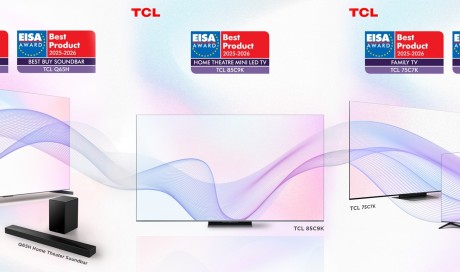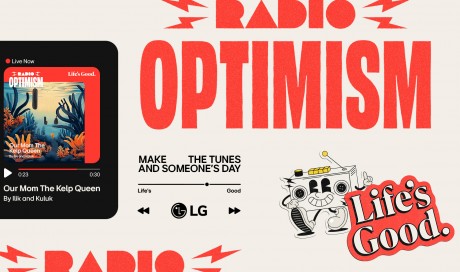When Google Keep was launched in 2013 it was nothing more than a glorified digital sticky notes app. It was not even close to being compared to note-taking giants such as Evernote and OneNote. However, as years went by, Google added more and more useful features to Keep without damaging its simple user interface.
And recently, Google took things to a new level with Google Docs integration. With the new " Keep Notepad" in Google Docs, you can now access all Keep Notes in Google Docs, so you can easily revisit and repurpose the notes. So if you are thinking of making Google Keep your go-to note taking the app, here are 15 keyboard shortcuts you must learn to use it like a pro:
Navigation
1. j /k: Navigate to next or previous note
2. shift + j/ k: Move note to next or previous position
3. n /p: Navigate to next or previous list items
4. shift + n /p: Move list item to next/ previous position
Application
5. c: Compose a new note
6. l: Compose a new list
7. / : Search all notes
8. Ctrl + a : Select all notes
Actions
9. e: Archive note
10. # : Delete a note
11. p: Pin a note
12. x: Select a note
Editing
13. Esc: Finish editing
14. Ctrl + Enter: Finish editing
15. Ctrl + Shift + 8 : Toggle Checkboxes
Share This Post