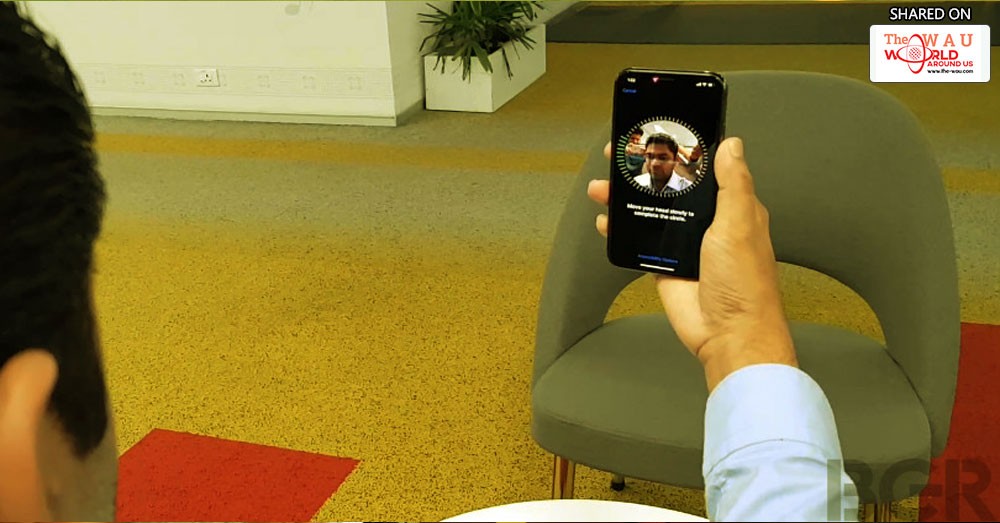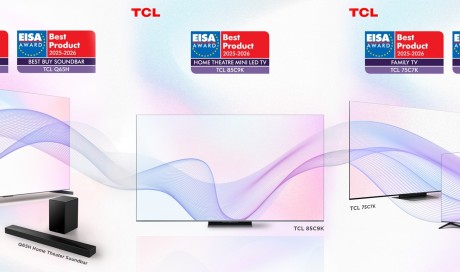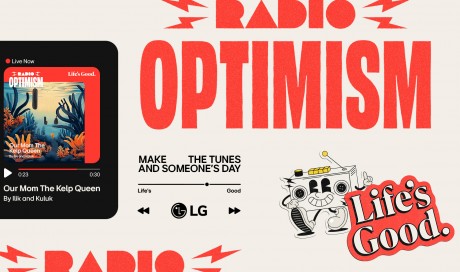Apple’s flagship smartphone of 2017, the iPhone X, is special for a number of reasons. It features an all screen OLED display, a front and back glass design, dual-cameras, wireless charging, water and dust resistance among others. There is also one major change in the iPhone X – Apple has got rid of the Touch ID fingerprint scanner, and replaced it with the new 3D facial recognition technology called Face ID.
Face ID can also be used as a mode of authentication to make purchases on the App Store or to auto-fill forms on the Safari browser. Indeed, Face ID is a big leap, and iPhone X users may initially find it difficult getting used to. Though the setup procedure could seem a bit daunting at first, the process is pretty simple. Let’s take a look at how it works.
How to set up Face ID
To begin with, ensure that you are sitting in a room with proper lighting. The first thing that you need to do is to enroll your face. To do that, head over to Settings -> Tap on Face ID & Passcode -> Enter your 6-digit passcode. Next, tap on Enroll Face -> Get Started.
Here, you will see a small circle on the screen, and the front camera as well as the infrared sensor will get activated. To enroll your face in 3D, properly align your face in the circle, and rotate your head 360-degrees. You need to scan your face twice for the iPhone X to be able to create a proper 3D map of your facial characteristics. Once the scan is complete, you’re good to go.
How to use Face ID
Once your face is registered, simply raise your device to wake the screen, or press the power / sleep button on the right. Here, the front camera will get activated, and it will scan your face. Once the authentication is successful, the screen will be unlocked (you will see a small animation of the lock opening on the lock screen, just above the clock).
To view the home screen, simply slide up from the bottom of the screen. In case the authentication is unsuccessful, you will have to enter the 6-digit passcode to unlock your phone. We used the Face ID feature for a day after getting the iPhone X, and it works quite well.
How to disable Face ID
If you don’t want to use Face ID, simply head over to Settings -> Tap on Face ID & Passcode, and disable it. Now, every time you want to unlock your smartphone, it will ask you for the 6-digit passcode.
If you are an iPhone X user and have been using the Face ID feature, what have been your experience so far? Would you still prefer having a fingerprint sensor, or are you happy with Face ID? Do let us know in our comments section below.
Share This Post