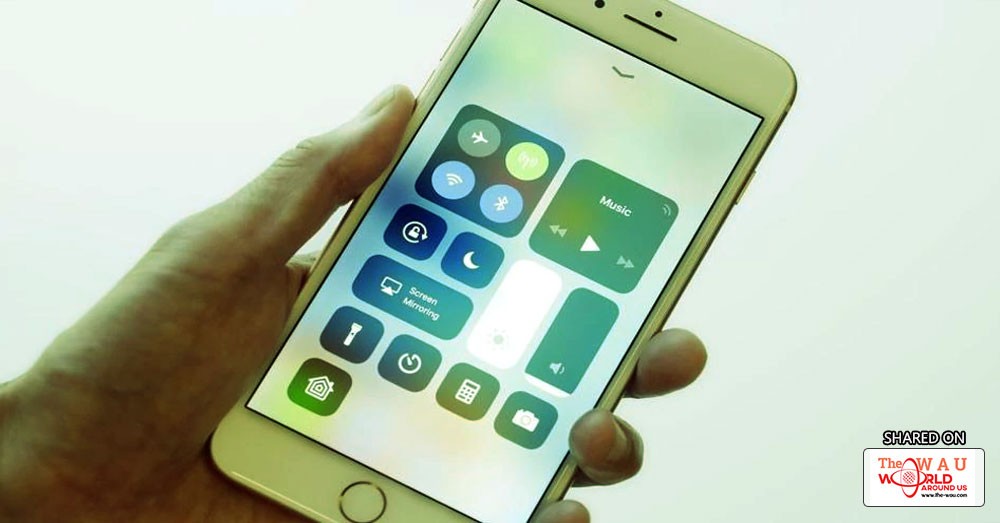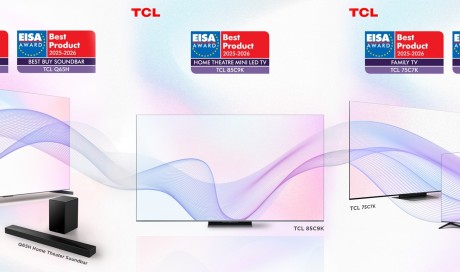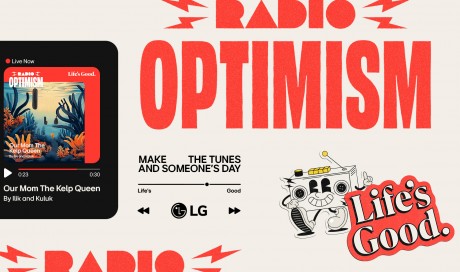Apple released iOS 11 update in September, bringing a number of new and interesting features including a refreshed user interface (UI) for iPhone users. Unlike the last year’s iOS 10 update, iOS 11 has been marred by several glitches and bugs. The company has already rolled out three minor updates to iOS 11 in the span of roughly three weeks.
While a number of users, especially those using the older iPhones have complained about their devices slowing down, another common problem that users are facing is with their Wi-Fi. I too faced this issue after the iOS 11 update.
What’s the problem?
A lot of users have taken to various forums and Twitter to reveal their iPhones doesn’t stay connected to Wi-Fi, even if you have entered the right password. For example, I have an Airtel broadband at my house, but the phone (I am using an iPhone 8 Plus), automatically disconnects with Wi-Fi. Also, despite entering the right password, it shows an error message. This happens quite regularly.
If you are also facing a similar issue after the iOS 11 update, worry not, we’ve got you covered.
What’s the fix?
One of the easiest methods is simply to forget the network and re-connect. Go to Settings > Wi-Fi > Tap on the network > Forget > Re-connect.
If this doesn’t work, force restart your iPhone. By the way, you can shut down the iPhone without pressing the power button. Launch Settings > General > Shut Down > Press the power button to restart.
You can also attempt to fix this problem by resetting the Network Settings. Go to Settings > General > Reset > Reset Network Settings.
Several users say they were able to fix this problem by disabling Wi-Fi Networking. In order to do so, open Settings > Privacy > Location Services > System Services.
Some people were also able to fix the problem by disabling the Wi-Fi Assist, a feature that allows users to switch to mobile network whenever Wi-Fi networks have a slower speed. The feature, introduced as part of iOS 9, had come under scanner for draining the battery life of the iPhones. To disable Wi-Fi Assist, open Settings > Cellular > Toggle Wi-Fi Assist button.
If anyone of these fixes doesn’t solve the problem, you may resort to reset your iPhone. Don’t forget to take a backup of your data before resetting the phone.
Still, doesn’t work?
Well, you may have to live with the problem until Apple releases the iOS 11.1 update, which is expected to roll out very soon. Or you can simply revert to iOS 10 for now.
Share This Post