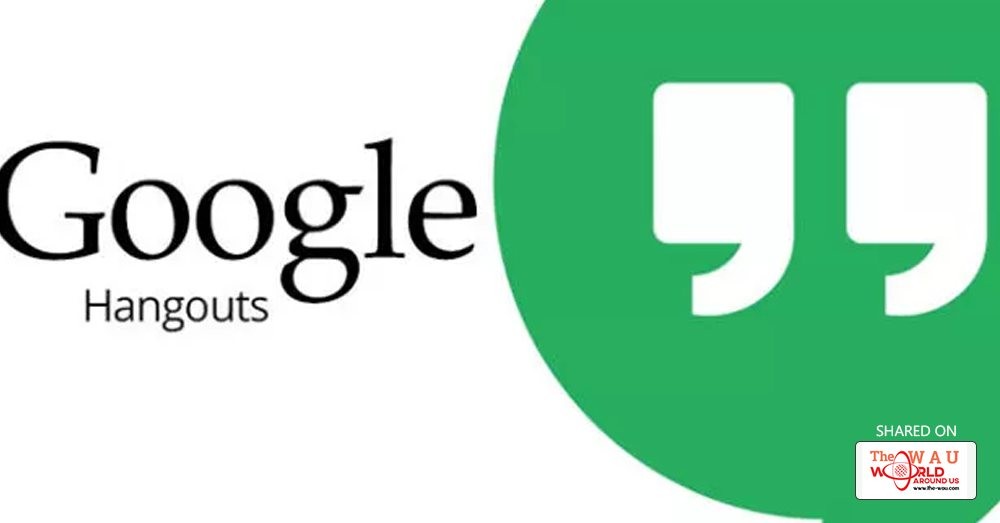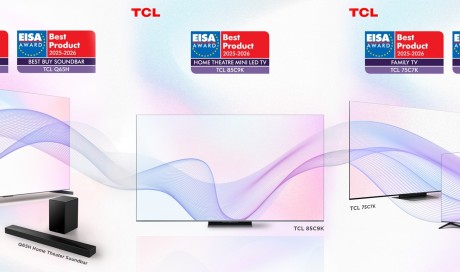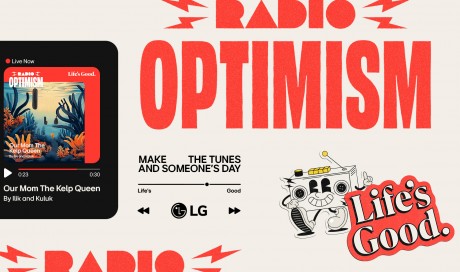Google offers a variety of services to its users that too for free. Google’s own product, Android has become the world’s most popular smartphone Operating System as we have been seeing a number of latest Android devices are coming to the market which is actually expanding the users of Google and its products. Every Android smartphone comes with a bunch of preinstalled apps and Google Hangouts is one of them. If you’ve been using the Google Hangouts application and want to block out someone, following guidelines will help you to so.
Since the number of users of such essentials apps are increasing, some people take more advantage of their features by annoying others. There are hundreds of such applications available in the market for communications, however some people are using them to harass someone. If you find someone on Google Hangouts with whom you don’t want to interact or find them abusive, just block them out to cut down the entire communication with that particular contact. This blocking feature is available on all the other applications. If you don’t aware about the same feature on your Google Hangouts, just follow a few simple steps which are given here and you will be able to block any contact you want on your Google Hangouts.
First, you need to login to your Google Plus account by entering your current Google Email and its related Password. This way you can see the homepage of your Google Plus account.
Step 2 :
On the upper side, you would see a square box of applications related with your Google account. From here, you need to find out the Google Hangouts icon. When you see it, just click it out.
Step 3 :
You will see a web based interface of the Google Hangouts service from Google. At the left side bar, you would see an option of Contacts. Simple click on the Contacts button.
Step 4 :
Once you select the Contacts button, you will be presented with a list of all the contacts which are connected with you on your Google account.
Step 5 :
In this list, at the upper side, you would see a Search box. Just type in the name of that person or contact whom you want to block down on the Hangouts.
Step 6 :
Once you get the profile of that contact, just click on to it and you will be presented with a Chat window.
Step 7 :
Within the Chat Window, you would see a three dot button. Click on that button.
Step 8 :
You would see a number of different options related with that particular contact. At last, you would see Block_ Name.

Step 9 :
Click on that Block_Name option once.
You’re done! You have successfully block down the contact on your Hangouts.
This is how you can actually Block someone out on the Google Hangouts from your PC system. This is something which can be easily done if you use the Google Hangouts application on your system. You need to follow the same steps in order to block someone on the Google Hangouts on your PC. Now, what if you want to do the same on your Android smartphone.
If you want to block a particular contact on your Google Hangouts application right from your Android smartphone, there is a few different steps which you need to follow on a respective Android smartphone. Following steps will guide you through blocking or unblocking someone from your Google Account.
How to Block Someone on Google Hangouts on Android
Step 1 :
Go to the Apps menu on your Android smartphone and launch the Google Hangouts application which is already installed on your device.
Step 2 :
Now, you need to open the Conversation window of the application on your Android device.
Step 3 :
You would see More option with three dotted buttons. Click on to this button.
Step 4 :
Here, you could see People option, just select this People option from here.
Step 5 :
Select that particular person from the People’s list and then select the Block button.
Step 6 :
Finally, hit the Ok button to block down that particular contact on your Hangouts application.
So folks, this is how you can block someone on Google Hangouts on Android smartphone or tablet. Now, if for someone reason, you don’t want that person to blocked always and want to unblock it, you can do so easily. If you want to unblock someone, follow a few more steps which are given below.
How to Unblock Someone on Google Hangouts on Android?
Step 1 :
On your Android smartphone, just launch the Google Hangouts application. Go to the Apps menu and select the icon of Google Hangouts.
Step 2 :
At the top left of the main page, you would see a Menu button with three horizontal lines. Click that Menu button from the Hangouts app.
Step 3 :
From the Menu option, you need to select the Settings option.
Step 4 :
Here, you could see an option, Blocked Contacts. Kindly select this option by tapping on to it.
Step 5 :
Here, you will be presented a list of all the contacts whom you have blocked down in the past.
Step 6 :
If you unblock a few from the list, you can simply unblock them so you can start your conversation back with that particular contact. In the Blocked list, you would see the names of all the persons along with their names. Besides the name, you would see Unblock button. Kindly click on to Unblock button to unblock that contact from the blocked list on the Hangouts app.
So folks, this is how you can block or unblock someone on Google Hangouts application on Web and on your Android smartphone. The process is simple and anyone can easily block down the person who are not relevant to talk with you. Just block them out right now!
What’s your take on this? Do you know any other way of blocking someone on the Google Hangouts app? What would you prefer to do if someone annoys you on the Hangouts? Do share your thoughts and opinions in front of us. For more such updates, stay tuned with us.
Share This Post