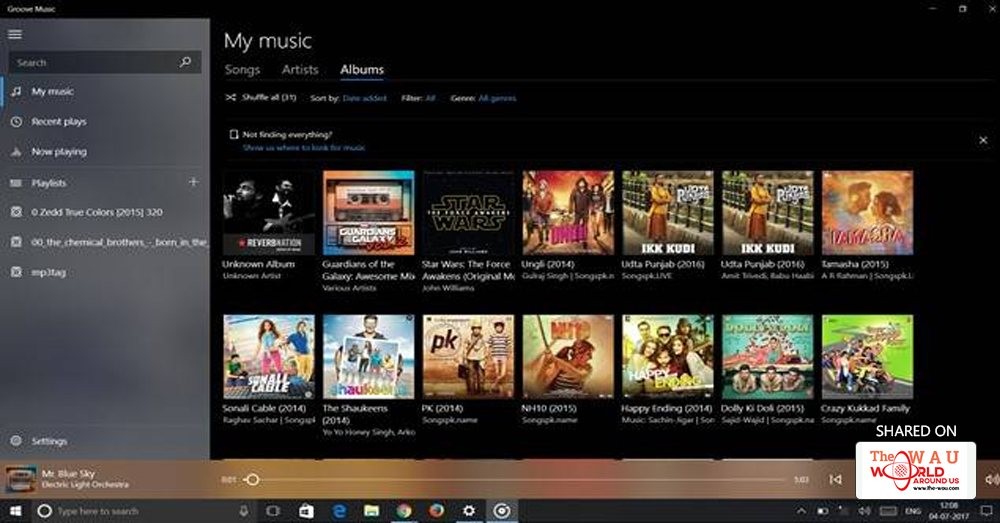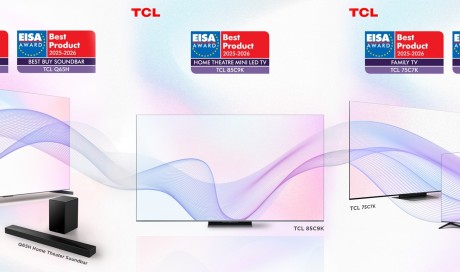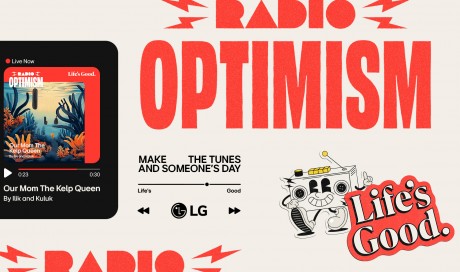Despite the persistent notifications to upgrade and other annoying things, Windows 10 is the best version of Windows ever. You can even say to an extent that it is the best operating system on personal computers as of now. In the fall of 2012, Microsoft gave a complete makeover to Windows by releasing the disastrous Windows 8. And now, the Creator's Update for Windows 10 brings some of the much needed visual features such as the dark mode to the operating system.
Technically, some kind of dark mode did exist in Windows since the Windows 98 days, called the High Contrast Theme. Having a dark mode serves many benefits. On an OLED display, although not common on laptops, it helps save battery. And most importantly a dark mode will give the user better reading and viewing experience during night time. So, here is how to turn on the dark mode in Windows 10 Creator's Update.
The first step is to open the Settings app, not control panel, from the Start. Then head over to Personalization in Settings and to Colors, where you can find the option to change the accent color of the OS.
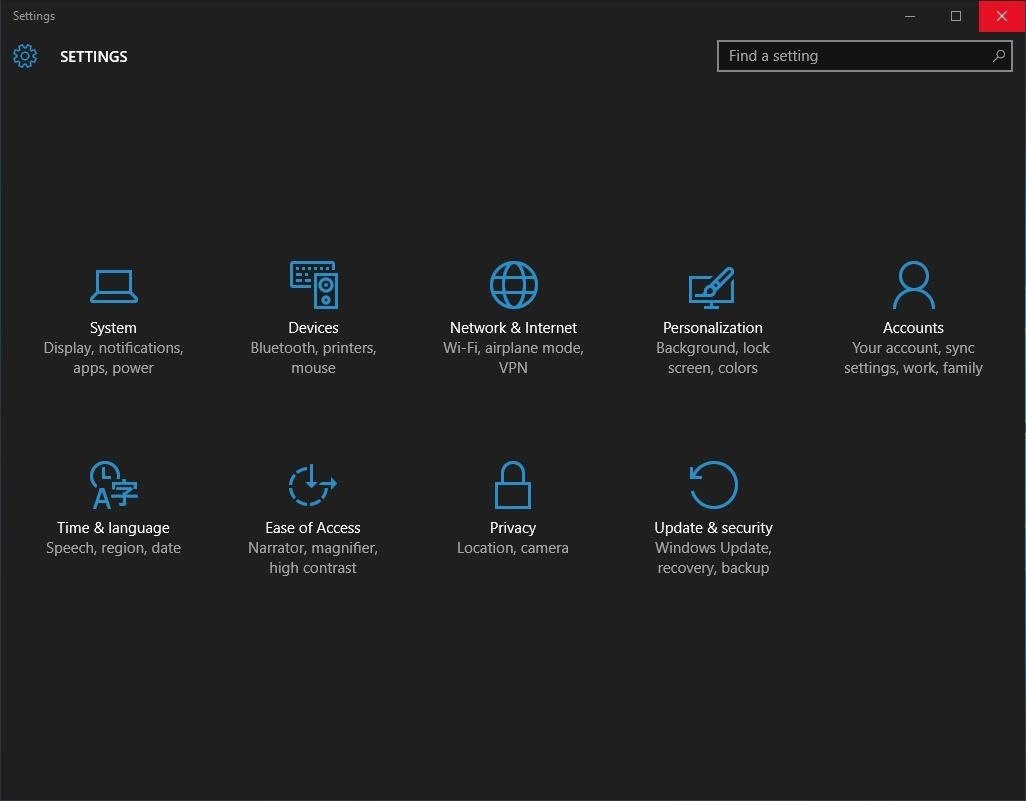
Scroll down on the same page to find the option that says 'Choose your default app mode' and there you can choose between a light and dark mode.

Share This Post