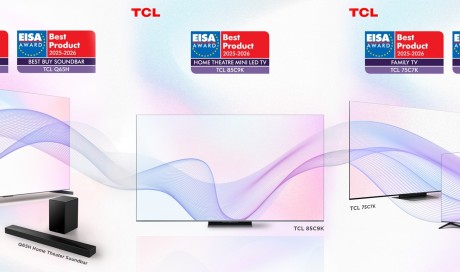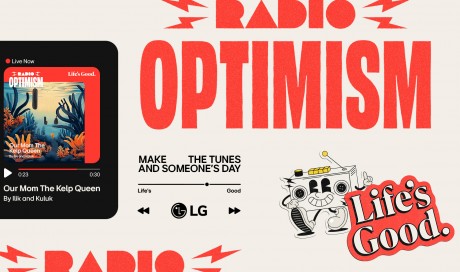The GNOME desktop as seen on openSUSE, showing the activities window.
But what exactly is the desktop? In very basic terms, the desktop is comprised of pieces like the Apple menu, applications menu, menu bar, status menu, notification center, clickable icons, and some form of panel (or dock). With this combination of elements, the desktop makes it very easy for the user to interact with their computer. Every desktop contains a mixture of these parts. Linux is no exception. With the aforementioned GNOME, you have the GNOME Dash (which is like the application menu), the top bar (which is like the Apple menu bar), a notification center, and can even (through the use of extensions) add a customizable dock. Without a desktop environment, you would be relegated to the command line; trust me, you don't want that.
The most popular Linux desktop environments are:
- GNOME
- KDE
- Cinnamon
- Mate
- Xfce
There are a number of other desktop options, but the above tend to be considered not only the more popular, but user friendly and reliable. When looking into desktops, you'll want to consider your needs. For example, the KDE desktop does a great job of functioning like Windows 7. Cinnamon and Mate are similar, but less modern looking. Xfce is a very lightweight desktop, so if you have slower hardware, it makes for a great solution. And again, GNOME is a minimalist dream, with very little getting in your way of working.
The desktop environment is also where you an interact with applications ... which brings us to our most important issue.
Are the application options any better?
This is one area that has been, in the past, a point of contention for Linux. If you ask any dyed in the wool Windows fan/user, they will tell you, just like with macOS, you cannot run Windows applications on Linux. But that's not necessarily true. Thanks to a compatibility layer, called Wine (which used to stand for Wine Is Not an Emulator), many windows applications can be run on Linux. This is not a perfect system, and it's not for everyone. But it does enable users to run many Windows applications on Linux.
Even without native Windows applications, Linux still has you covered with the likes of:
- LibreOffice - a full-blown office suite (think MS Office)
- Firefox / Chromium / Chrome - fully functional web browsers (think Safari or Internet Explorer)
- The GIMP - a powerful image editing tool (think Photoshop)
- Audacity - a user-friendly audio recording tool
- Evolution - a groupware suite (think Outlook)
Linux has tens of thousands of free applications, ready to install. Even better, most modern distributions include their own app stores (such as GNOME Software or the Elementary OS AppCenter) that make installing software incredibly easy. Nearly all modern Linux distribution's app stores can be found within the desktop menu. Once you've opened your app store, look for applications like LibreOffice (which is probably installed by default), The GIMP (a powerful image editing tool), Audacity (a user-friendly audio recorder that's great for recording podcasts), Thunderbird (email client), VLC (multimedia player), or Evolution (groupware suite), to name just a few.
Is Linux for me, and how do I start?
Linux is ready to open up a world of free (and open) software that is reliable, secure, and easy to use. Is it perfect? No. If you happen to depend upon a proprietary piece of software, you might find that Linux (even with the help of Wine) cannot install that application you need. The big question on your mind might be, "How do I find out if Linux will work for me?" Believe it or not, Linux has that covered as well. Most flavors of Linux are distributed as "Live Distributions."
What that means is you can download the distribution ISO image, burn that image onto either a CD/DVD or USB flash drive, insert the media into your computer (either in the CD/DVD drive or USB port) and boot from that media. Instead of installing the operating system, the Live Distributions run directly from RAM, so they don't make any changes to your hard drive. Use Linux in that way and you'll know, pretty quickly, if it's an operating system that can fulfill your needs. Unlike the early years, you don't have to be a computer geek to get up to speed on most of the readily available Linux distributions. To find out more about Linux distributions, head over to Distrowatch , where you can download and read about nearly every available Linux distribution on the planet.
Share This Post