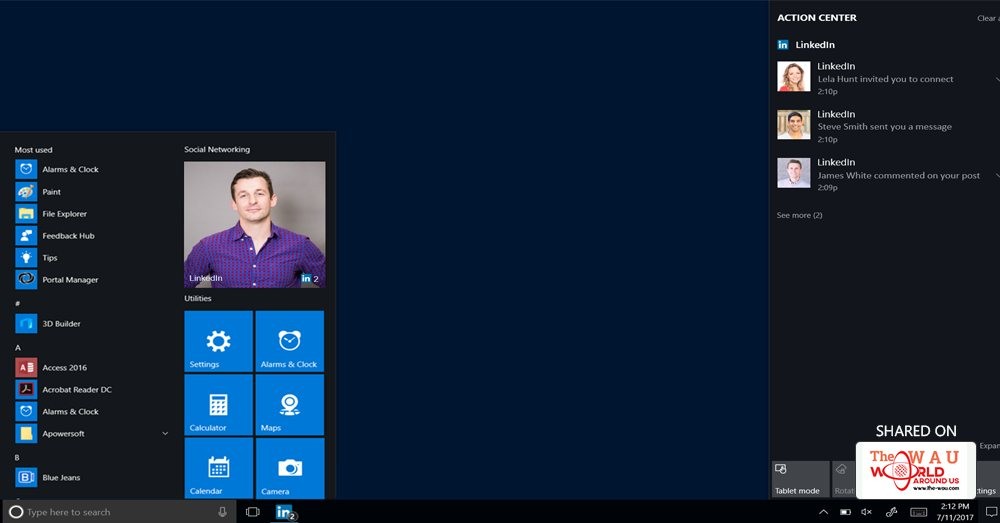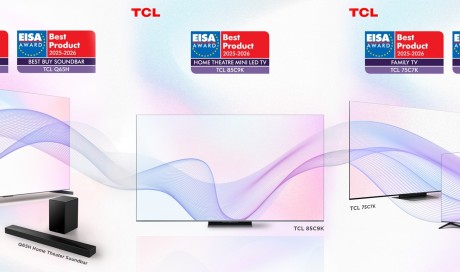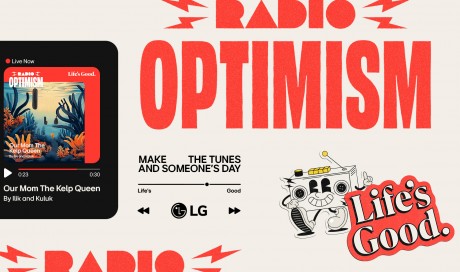Since Microsoft acquired LinkedIn , I've been dreading the day notifications to add someone I've never met to my professional network pop up in my screen. Turns out that day is here, with LinkedIn announcing its Windows 10 app that comes complete with notifications about whatever professional bullshit you don't care about. Luckily, you can change what apps demand your attention in the Windows 10 Action Center.
If you're one of the brave who decide to install the LinkedIn app , you're probably more plugged in than most to your career. But those updating blog post comments and friend requests are actually detrimental to getting work done . Distractions like notifications take you away from important tasks, and getting back on track after being interrupted takes a lot longer than you think.
From your Windows 10 desktop, hit Start, then Settings (the gear in the bottom left of your task bar). From there, hit System > Notifications & Actions to change which notifications you see. You can toggle notification banners and sounds, add or remove notifications from your PC's lock screen, or shut down all notifications to go distraction-free.
Nerds might want to take it a step further by getting rid of the Action Center altogether . It requires a bit of registry editing, something you shouldn't do unless you're well-versed in Windows, but if you've got the guts to try it out then take a stab at it.
Share This Post