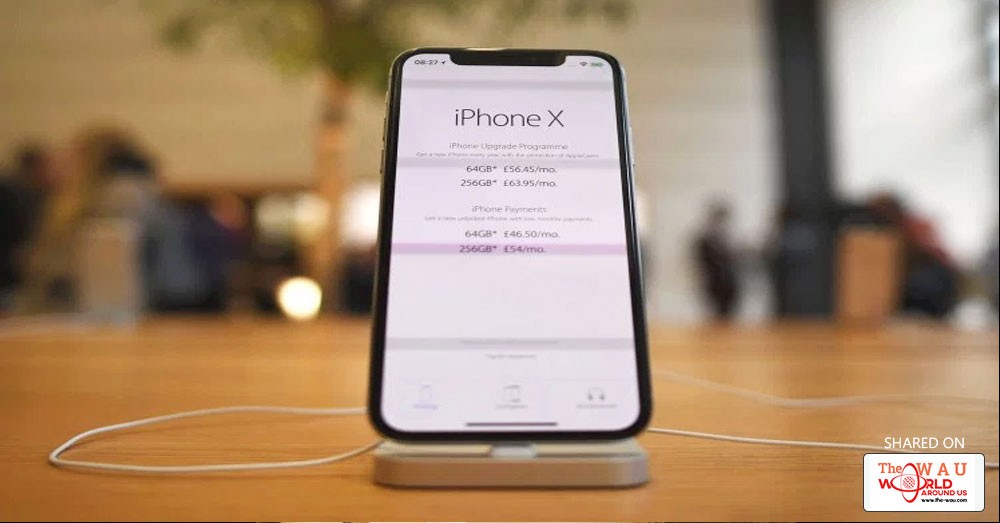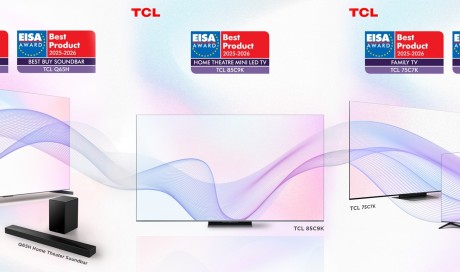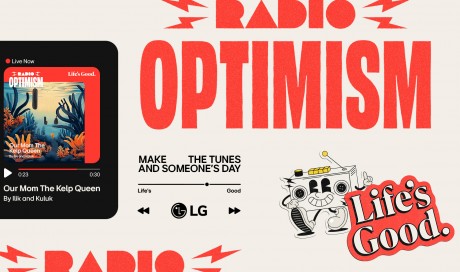If you are one who had faced the issues like you get to know your iPhone is auto correcting the letter “i” to the letter “a” and a question mark in a box, you feel funny and then you go in deep thinking, was it possible and you started searching it in Google.
Some people are completely unaware about the issue that they were sending symbol-based rubbish into the void, and one who were aware of the bug are in thought of how to fix it? Luckily, the Apple people had fixed the issue and we are using back iPhone back to normal.
Here what you need to do get back with your normal iPhone in hand:
According to Apple Support’s suggested method of “Try setting up Text Replacement for letter ‘i”.
1.Go to Settings→ General→ Keyboard→ Text Replacement.
2.Tap +
3.For Phrase, type an uppercase "I". For Shortcut, type a lowercase "i."
Once you've completed these three easy steps, you will quickly find that the anxiety brought on by a sentient autocorrect has dissipated. And if you want an extra boost for your mood, I highly recommend getting rid of the worst autocorrect that ever existed — "OMW/On my way!" — while you're already in your settings. I promise you won't regret it, and your friends will likely thank you for it later.
Once you are done with these easy 3 steps, you will now find that the anxiety brought on by a conscious mind autocorrect has dissolute.In this way you will get get rid of the issue of iPhone From Changing the Letter "I" to a Crazy Question Mark Box.
Share This Post