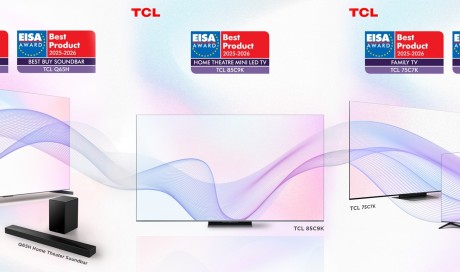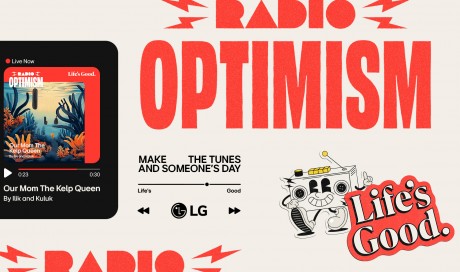Mac OS X
In Mac OS X, you will have to open the default “Mail” app to add another app as default email app. Open the “Mail” app and go to “Preferences” from the “Mail” menu.
Here under the “General” tab, select your browser in the “Default email reader” option.
Set browser default to open Mailto links in Windows
Apart from setting your browser as the default email client, you can also command the browser to open mailto links without replacing the default email client. All you need to do is include “Mailto” link type in your browser’s “Default programs” settings.
After configuring Gmail as default email client in your browser, open the “Control panel” and click on “Programs”.

Now click on “Set your default programs” under “Default Programs” section.

From the list of programs in the left panel, select your browser and then click on “Choose defaults for this program” in the right panel.

On the next page, check the checkbox next to “MAILTO” option and “Save” the changes.

This will force all mailto links to open in your set browser no matter where you found them.
Tip: You can use this method in older versions of Windows to force mailto links in Windows to open in your browser.
...[ Continue to next page ]
Share This Post