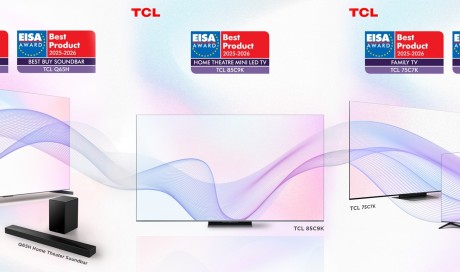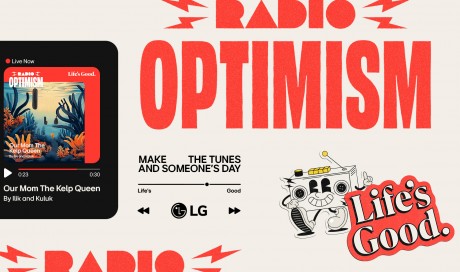Signal has made encryption available to the masses, but the secure messaging service also leaves one bit of personal information exposed: your private phone number.
The app requires a working phone number to register your account, and that can leave you open to harassment and even hackers. Thankfully, there's a way to use Signal without revealing any personal info at all, though it may require a decent amount of legwork depending on whether you use Android or iOS.
What you need to setup your new Signal account
The Intercept has a full rundown of how to create an account without revealing your personal phone number, but the key detail is that Signal only needs access to a phone network when you first register. After that, it's all done over the internet.
So all you need is access to a working phone number. That could be a landline, a pre-paid SIM or another online service like Google Voice or Skype. Just make sure you have control over the number your using.
If you have an Android phone you're in luck. You can set up a new account on the device by going into the phone's settings and selecting "Add user or profile." Then you can switch between between accounts by dragging down the Android notification tab and selecting the user icon.
If you're already using Signal on your iPhone it's a little trickier to set up a second account, since Apple doesn't support multiple profiles. Your best bet is to just use a separate device, which won't need a cellular connection to work. You could also use Signal Desktop instead, but you'll still need to delete Signal from your iPhone temporarily or do some serious coding to get set up.
How to create your new Signal account
This is the easy part.
When you set up the new account, Signal will send an SMS to the phone number you enter to verify it. If that doesn't work (like if you're using an old fashioned landline that can't accept text messages), it will wait two minutes before calling the number and telling you a verification code. Enter that into the app and you're good to go.
Share This Post