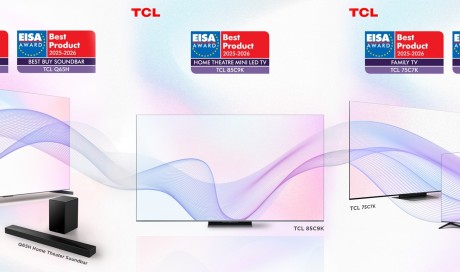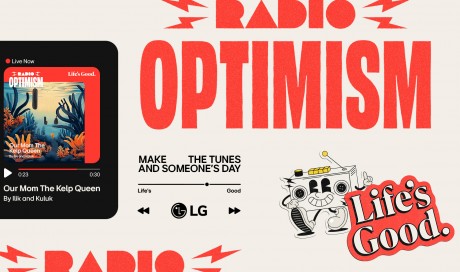It's easy to use Google Maps to see how far your office is from your favorite restaurant, or how long it'll take to drive from Los Angeles to New York. Estimating the distance between two locations without relying on winding roads messing up your estimate, however, is a bit more complicated. Sure, you could try and measure it with the distance scale at the bottom corner of your screen, but a little-known trick, as mentioned by redditor niktemadur , makes estimating distances from point to point (or "as the crow flies") pretty easy, depending on the device you have.
Here's how to start measuring the distance between multiple points on your computer:
- On your computer, open Google Maps . If you're using Maps in Lite mode , you'll see a lightning bolt at the bottom and you won't be able to measure the distance between points.
- Right-click on your starting point.
- Choose Measure distance.
- Click anywhere on the map to create a path to measure. To add another point, click anywhere on the map.
- Optional: Drag a point or path to move it, or click a point to remove it.
- At the bottom, you'll see the total distance in miles (mi) and kilometers (km).
- When done: On the card at the bottom, click Close.
You can perform the same action on Android phones and tablets, as long as you're using the Google Maps app:
- Open the Google Maps app.
- Touch and hold anywhere on the map. You'll see a red pin appear.
- At the bottom, tap the name of the place.
- On the place's page, scroll down and choose Measure distance.
- Move the map so that the black circle, or crosshairs, is on the next point you want to add.
- At the bottom right, tap Add.
- Add points until you're done.
- At the bottom, you'll see the total distance in miles (mi) or kilometers (km).
Want to try it out on your iOS device? In the words of Google: "This feature isn't currently available on your iPhone or iPad." Bummer.
Share This Post