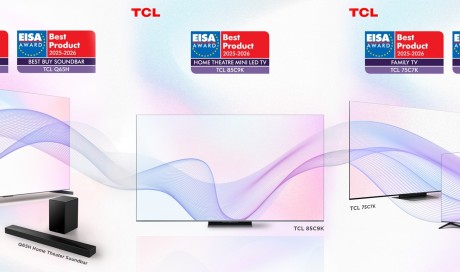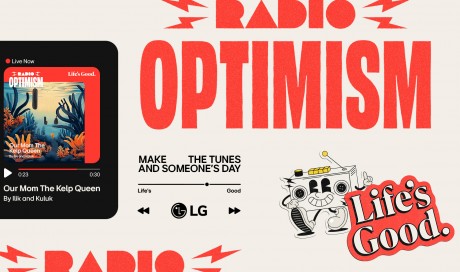6. Find On Page

Okay, screw Return to Position, THIS is the feature you have to use. The next time you’re browsing on Safari, use the Find On Page feature if you need to look for a specific word.
MacBooks already have this feature by pressing CMD + F. As far as I could tell this only works in Safari when you’re on the iPhone. Press the Share button on the bottom-middle of Safari and look for a magnifying glass that says Find on Page.
Then, type in any word or phrase and it will begin searching the article for that specific word/phrase. If the article has multiple instances of the word, then you can navigate with arrow keys to scroll through all of the instances. They’re easy to spot too; each word will be highlighted in yellow.
The feature also works by typing the word into the Safari URL bar. You’ll see a list of URLs, plus some of your bookmarks and history. If you scroll to the bottom you’ll see a “Find <word>”.
...[ Continue to next page ]
Share This Post