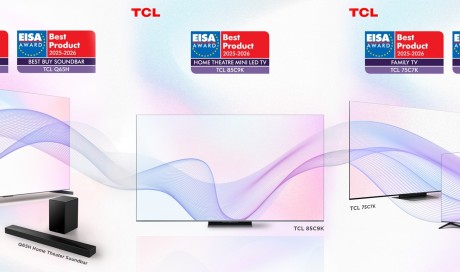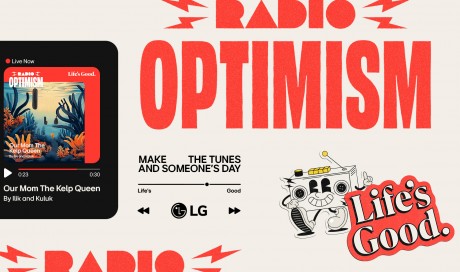5. Saving PDFs To iBooks

This feature is handy for saving article to read later (although you could use Safari’s Reading List). But another way is to turn a web page into a PDF, then saving it in iBooks.
When you’re browsing in Safari, go to the Share button in the bottom-middle of the screen. Scroll sideways until you see the iBooks icon that says Save PDF to iBooks. This works for any web page, and especially HTML books that you may come across.
The page will be immediately converted and saved to iBooks, where you can continue reading. The only negative thing I find about reading PDFs in iBooks is the formatting. The PDF is displayed as-is, and you’ll have to zoom in with your fingers if you want to read the tiny letters. Each PDF is also uploaded to iCloud, so when you pull up iBooks on your Mac, you’ll find the PDFs waiting for you in a separate section from books.
...[ Continue to next page ]
Share This Post