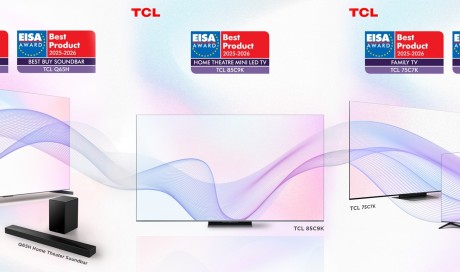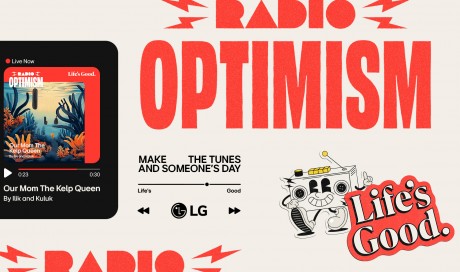How to run two WhatsApp accounts on a Vivo phone
The steps for Vivo are very similar to other brands, but slightly different. To clone WhatsApp on a Vivo phone (we tested this on a Vivo V5s), simply follow these steps:
- Go to Settings.
- Scroll down to find App Clone, and tap it.
- Now, toggle the switch to enable Display the Clone button.
- Next, Install WhatsApp on your phone via Google Play.
- Long press on any app icon. You'll see a small 'x' to remove apps, but some, like WhatsApp, will also have a small '+' symbol.
- Tap the + to clone WhatsApp on your phone.
Okay, so at this point, you should have two copies of WhatsApp on your phone. Here's what you have to do next.
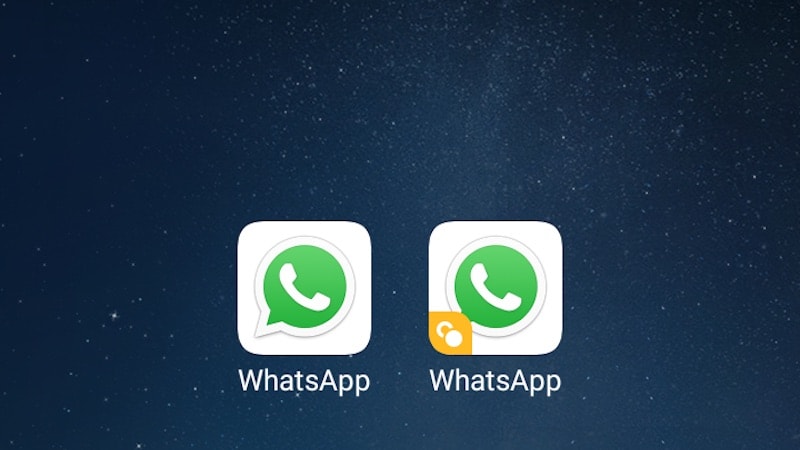
Setting up Dual WhatsApp
Setting up your second WhatsApp account is extremely simple, just like setting up the first one. In case you've got any doubts though, here are the detailed steps.
- Start the second WhatsApp.
- On the next page, tap on Agree and Continue.
- Next, you can grant files and contacts access to this copy of WhatsApp by tapping Continue and following on-screen instructions, or tap on Not now for now.
- Now, you have to verify your phone number. This is the crucial part - remember, it has to be the second SIM phone number, if you type in you primary number you're just shifting WhatsApp access from one app to the next.
- Once you've typed in your number, tap Next, then confirm the number by tapping on OK.
- WhatsApp will then send a verification code to check the number, which it will auto-read if you've granted permissions. Otherwise, just type in the verification number, and you're good to go. In case you don't get the SMS, you can also tap the Call button on-screen to get a verification phone call.
That's it - now you've got two versions of WhatsApp running on your phone. You'll be able to send and receive messages using both numbers, so it's useful if you want to separate your personal usage from your professional usage, for example.
You can also use the steps given above to install multiple copies of other apps. If you want two Twitter apps or two Facebook apps on your phone, for personal use and a business account, for example, that's easy to do following the same steps, except you'd clone those apps instead of WhatsApp, obviously.
...[ Continue to next page ]
Share This Post