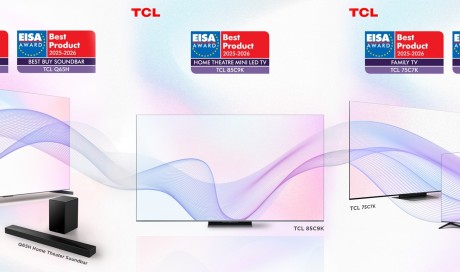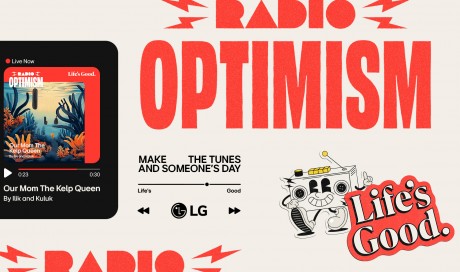7. What’s with the Task Manager?
Big improvements. That’s what’s with the Task Manager. Like File Explorer, it’s one of the few things about Windows 8 that Microsoft got right from the start.
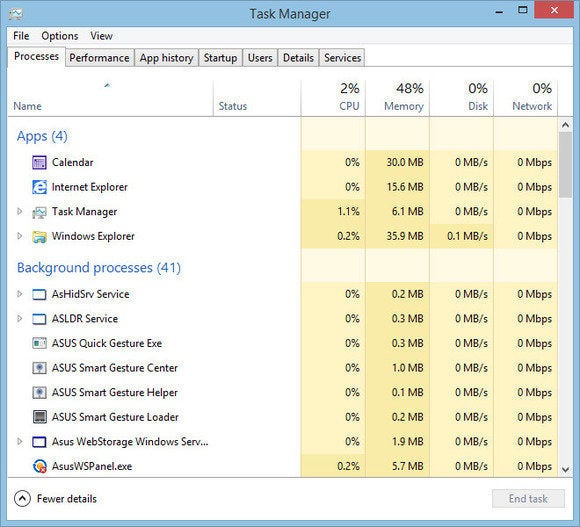
You launch it the same way as before: right-click the taskbar and select Task Manager. But when it opens, it looks rather minimalist. All you get is a list of running programs and apps, an End task button, and a More details option.
Click More details.
Now you’ve got most of the information you had in earlier versions, except that it’s well-spaced, clearer, and easier to read. If you explore the various tabs, you’ll find all the information from the Windows 7 version, plus more. For instance, the User column is now on the Details one.
One very useful new tab is Startup, which replaces the Startup tab that used to reside in MSCONFIG. This is the place to go to trim down the list of programs that load automatically when you boot.
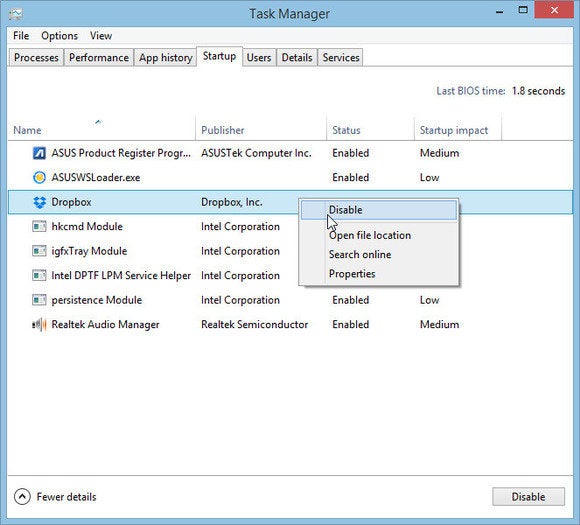
This version is far easier to read than the old MSCONFIG tab. And it gives more information, including Startup impact—how much each autoloading program slows down the boot.
On the other hand, it lacks checkboxes. To disable an autoloader, right-click Enabled and select Disable. That right-click, by the way, also offers useful options like Open file location and Search online.
...[ Continue to next page ]
Share This Post