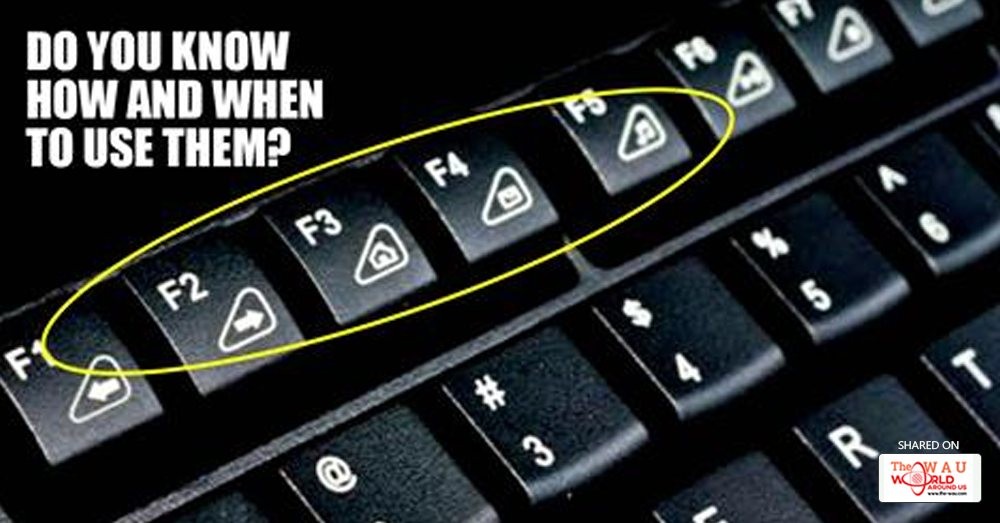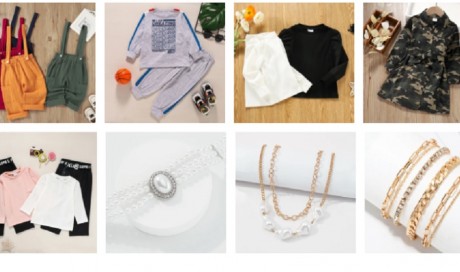Years ago, operating a computer wasn’t as easy as it is today. Every process needed a particular set of command and don’t even get us started on how slow the systems were. Though revolutionary, computing things were still time-consuming.
It was during the same age of computers that Function Keys were introduced on keyboards. These set of keys were there to perform specific tasks without much of a hassle and save some time of the user in the interim.
So for the generation that doesn’t use the Function Key as much as they did earlier, here are some general functions of these keys that’ll make you go, “Damn! This is the work of some genius.”
The F1 Key
- Opens the help page of the working program.
- Windows Key + F1 opens the Home Page – Microsoft Windows Help And Support Centre.
The F2 Key
- Allows you to rename a highlighted icon or file.
- Alt + Ctrl + F2 opens document window in Microsoft Word.
- Ctrl + F2 displays the print preview window in Microsoft Word.
The F3 Key
- Opens the Search feature for many programs including Microsoft Windows and web browsers.
- Shift + F3 changes the text in Microsoft Word from upper to lower case or a capital letter at the beginning of every word.
- Windows Key + F3 opens the Advanced find window in Microsoft Outlook.
The F4 Key
- Repeats last action performed while typing in Microsoft Word.
- Alt + F4 key closes all active windows and Ctrl + F4 closes the frontmost window.
The F5 Key
- Refreshes (updates) pages in web browsers and other applications.
- Refresh the list of contents in a folder.
- Starts the on-screen slideshow in PowerPoint.
The F6 Key
- Moves cursor to writing web address at the address bar in internet browsers.
- Ctrl + Shift + F6 opens to another Microsoft Word document that is open.
The F7 Key
- Opens the Spelling and Grammar Check feature in applications like Microsoft Word.
- Shift + F7 runs a Thesaurus check on the word highlighted.
The F8 Key
- Holding or continuously pressing the F8 key opens the option to boot the computer in Safe Mode while switching it on.
- Displays a thumbnail image for all workspaces in Mac OS.
The F9 Key
- Refresh document in Microsoft Word.
- Send and receive e-mail in Microsoft Outlook.
The F10 Key
- Activates the menu bar of an open application in Microsoft Windows.
- Shift + F10 is the same as right-clicking on a highlighted icon, file, or Internet link.
The F11 Key
- Enters and exits fullscreen mode in all modern Internet browsers.
- Hides all open windows and shows the Desktop in Mac OS 10.4 and later.
The F12 Key
Opens up developer tools window in most of the browsers.
Share This Post