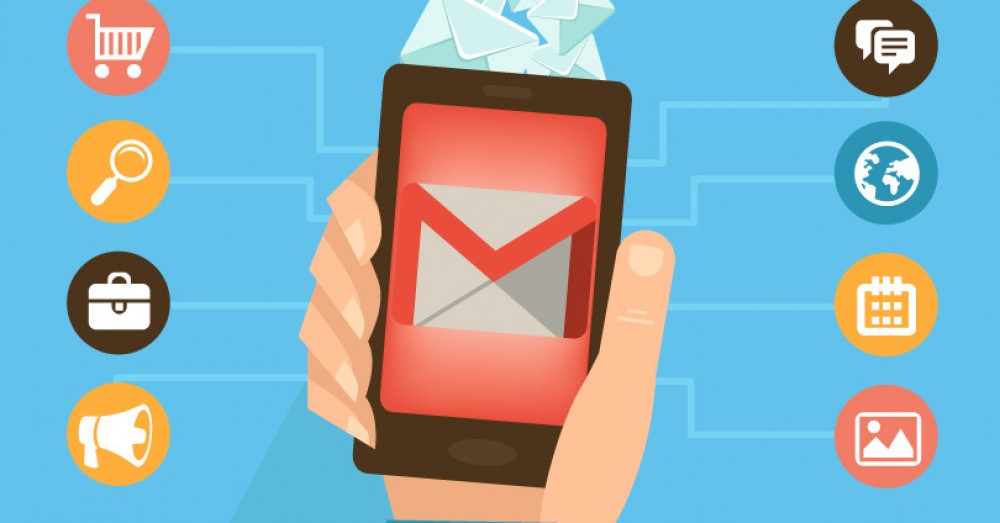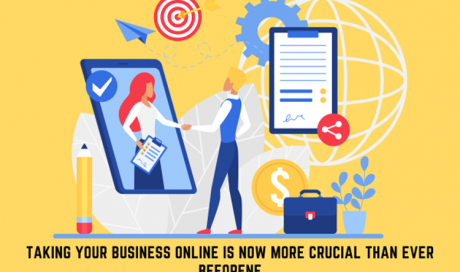How many emails land in your gadget? Do they consume your replying time? The reality is that numerous emails are coming from different sources of flood inboxes of many. They consume reading and replying time. According to Mypaperwriter.com, an average American can spend about 24 hours a week online. That is a whole day in a week staring on your screen. From the total time, the Gmail inbox consumes the most.
Ensure your inbox is always under constant check to avoid being overwhelmed. There are some tips here to assist you in learning your inbox. Thank Yourself! You got the right content to assist you in managing your email.
Smart Compose
The Gmail smart compose helps you finish your email sentences. Immediately you start typing; the email artificial intelligence logarithm guesses what your intent to type. By clicking your 'tab' key, Gmail automatically populates the email to finish the statement.
For turning on the 'compose' element, move to the setting, then proceed to the general option to enable smart compose feature. The Gmail artificial intelligence will synchronize its suggestion to your preference and habits after simultaneously allowing the personalization to. Submission of your response on smart compose enables the smart compose to learn the choices.
Scheduling and sending the email later
You can manage to send an email if you are busy at the time, you are to post it. The scheduling feature allows you to send the mail precisely the time you wish to do it. You click on the upward arrow located near the 'send' and choose time and exact date for submitting your email. You will manage the deadline while you continue with your regular life.
Use keyboard shortcuts for sending an email.
Gmail has a collection of shortcut to help you navigate with various tasks. Pressing 'C' on the keyboard, will enable you to see the scrren for composing the email. By pressing the B +D, you will visit the draft automatically. Gmail has a collection of such a shortcut to ease your life.
To enable the shortcuts, move to Settings, and go to the advanced option. Enable the shortcut to continue with the alternatives. You will be able to see a keyboard shortcut in the setting window for customization of the option.
Before using the short cut command, ensure that your keyboard shortcuts command is in your general settings. Some of the familiar Gmail shortcuts for email include:
Report as spasm Shift +!
Delete shift + #
Reply (when you need to respond quickly) R
Mark unread messages U
Compose a new email C
Un-sending the email
Panic arising from a wrong email should no longer worry you. There is a feature that enables you to undo a wrongly send mail. Such a feature allows you to recall an email you send mistakenly within 30 minutes after sending it.
To recall an email, navigate to the setting icon. It is to the top of your right corner of the Gmail’s homepage. Select the settings and move to the general option. Toggle on the undo "send." You have the liberty of choosing the time for your mail to resurface from the unknown internet cloud and disappear.
Scan it with the emails canned response. It is an important feature a business folk who wish to import a prewritten reply into email quickly. It is a useful feature if you always send some messages over and over again. The feature is similar to the copy and pastes option. The difference is that the function cannot allow the pasting of the wrong name in your greeting.
There are more tips to learn about navigating your mail. You can make responding to email easy and convenient by adopting some of the above tips.
Share This Post